Welcome to our blog! Today, we’ll explore how to set up promotions and multi-buy offers in Poshier POS. These strategies can significantly boost sales by encouraging customers to purchase more products at a time. Let’s dive into the details!
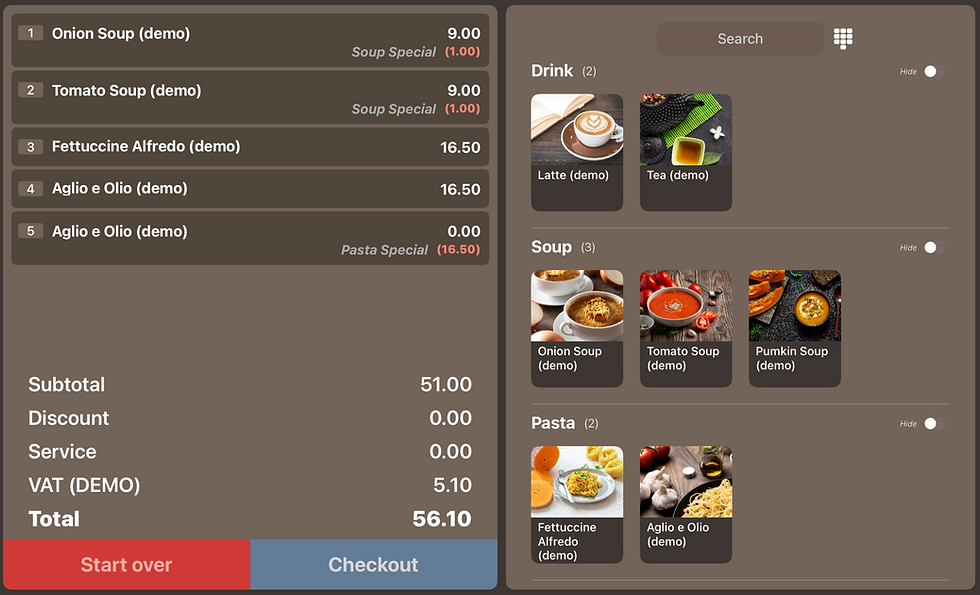
Understanding Promotions
Multi-Buy Promotions
Multi-buy promotions encourage customers to buy more than one product at a time, often at a discounted price. Common examples include "2 for the price of 1" or "buy one get one free" (BOGOF). These promotions are also referred to as volume promotions.
Price Promotions
Price promotions offer a discount on the price of a product or service. This could be part of a customer loyalty scheme or a temporary price reduction aimed at increasing sales.
Types of Promotions in Poshier POS
In Poshier POS, you can set up various types of promotions, including:
Promotional Price
Example: A product originally priced at £10 is reduced to £8.
Bundled Promotion
Example: Buy 2, get 1 free.
Value Bundle
Example: Buy 2 for £18.
How to Set Up Promotions
Follow these steps to set up your promotions in Poshier POS:
Step 1: Access the Promotion Function
Navigate to the promotion function in either the "Menu" (for Restaurant workflow) or "Catalogue" (for Retail workflow).
Step 2: Create a New Promotion
Tap "New" to access the Promotion Settings. Enter a meaningful name for your promotion, such as "Soup Special." This name will appear on customer receipts, so choose wisely.
Step 3: Set Up the Promotion Details
For a "buy 2 for £18" promotion:
Enter 2 in the "Buy" field next to "Value Bundle."
Enter 18 in the "For" field.
Tap the enable button to activate this promotion.
Step 4: Add Products to the Promotion
Search for products by typing their names into the search box.
Tap the "+" button to add each product to the promotion.
Step 5: Save the Promotion Record
Once all details are entered, tap the "Save" button to record the promotion.
Step 6: Activate the Promotion
Finally, enable the switch to set the promotion as active. This ensures that it will be applied during transactions.
Conclusion
Setting up promotions and multi-buy offers in Poshier POS is a straightforward process that can enhance your sales strategy. By following these steps, you'll be able to create enticing offers that attract customers and increase your sales.
For a visual guide on how to set up these promotions, check out the video below!
Happy selling with Poshier POS!
Kommentare