Welcome to our blog! Today, we're diving into how to set up your company information and tax settings in Poshier POS, specifically for retail businesses. This process is essential for ensuring compliance and accurate sales reporting. Let’s walk through the steps together!
Step 1: Access the Settings Page
Start by navigating to the Settings page in your Poshier POS app. In the Company section, tap the lock button to unlock the user interface. This will allow you to make updates to your company details.
Step 2: Update Company Information
Once unlocked, update your company name, address, and phone number. Ensure that all information is accurate, as this will be displayed on customer receipts.
Step 3: Choose Your Tax Setting
Next, you’ll need to choose between tax exclusive or tax inclusive based on your country’s requirements. For this example, we will select the Tax inclusive option, which is common in the United Kingdom.
As required by law, enter your VAT number, which will also appear on customer receipts.
Step 4: Configure Sales Tax
In the Sales Tax section, you can create or edit tax items from the list. For our example, let’s update the tax name from "VAT DEMO" to "VAT" and change the rate to 10%.
Example Calculation
For a product priced at £10 with a 10% VAT tax inclusive, the tax collected will be approximately £0.91. In contrast, if you were using a tax exclusive method, the tax collected on the same product would be £1.
Step 5: Set Default Tax
You have the option to set the "Set Default" switch to ON. This will make the selected tax the default for any new products you create in the future, simplifying your workflow.
Once you have made all your adjustments, be sure to tap "Save" to finalize your settings.
Step 6: Create Additional Tax Items
If your business requires multiple tax rates, you can easily create more than one tax item and assign them to different products as needed.
By following these steps, you can efficiently set up your company and tax settings in Poshier POS, ensuring a smooth operation for your retail business. Stay tuned for more tips and insights on maximizing your use of Poshier POS!
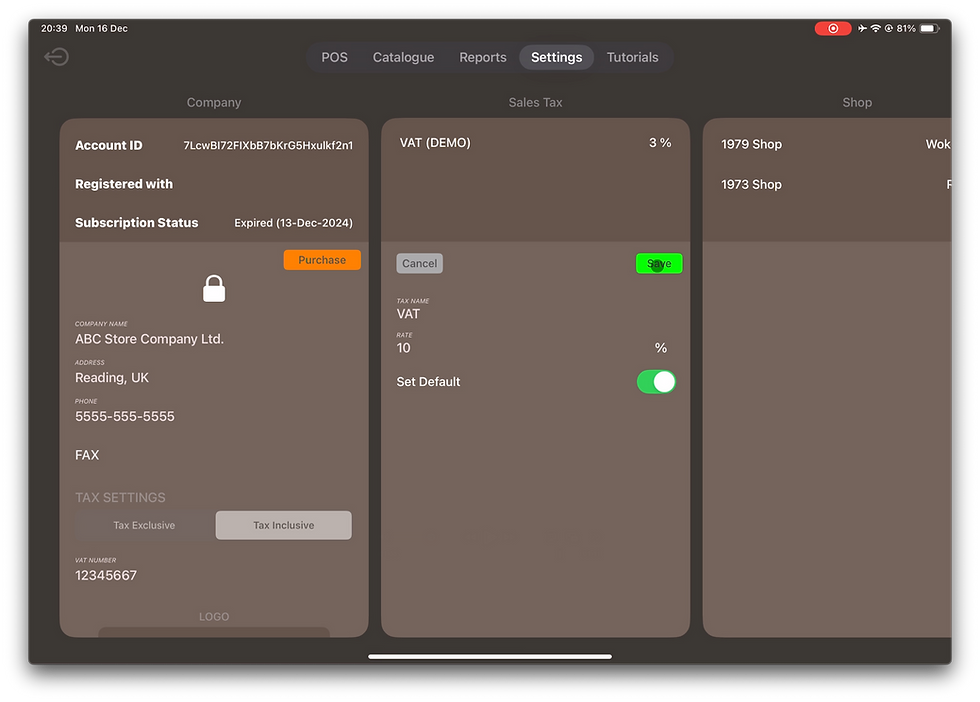
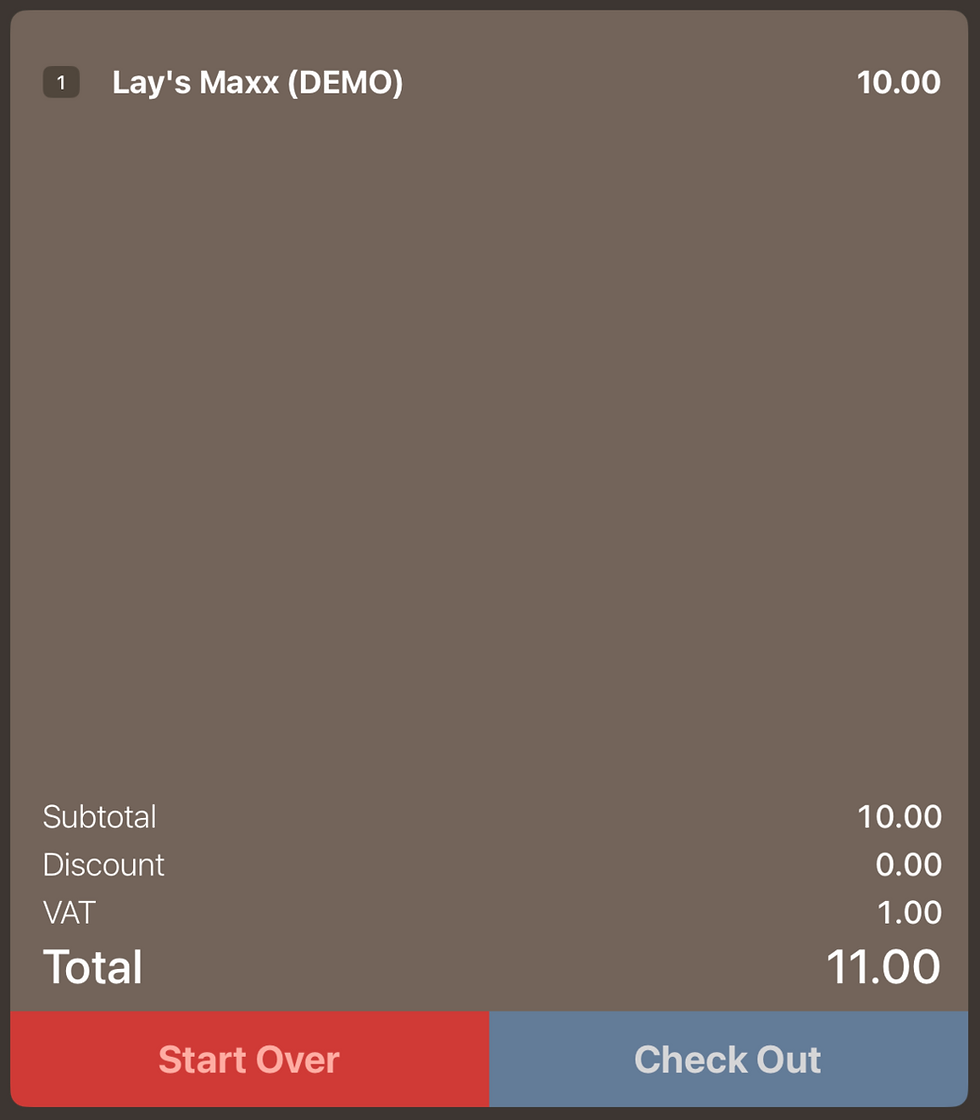
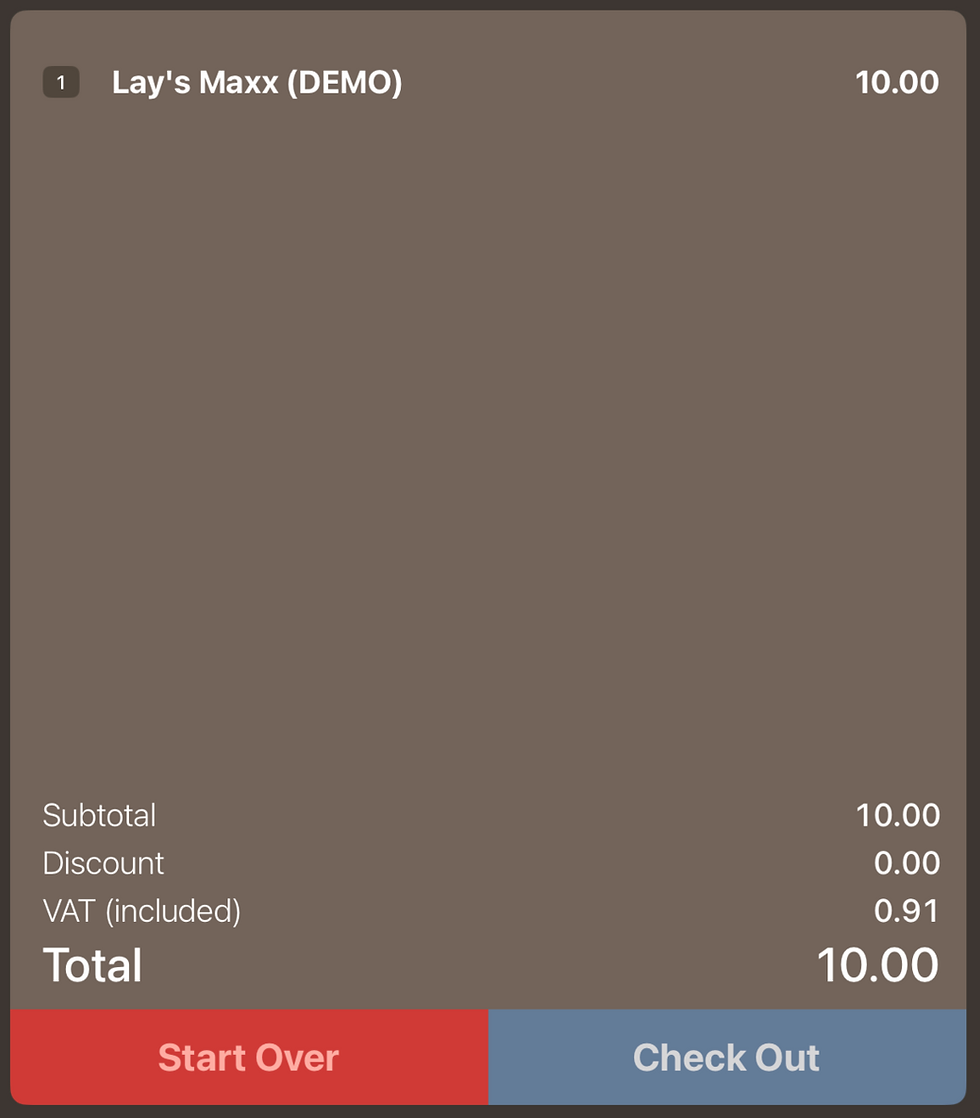
Comments